dbForge Studio for SQL Server activation
Unless activated, dbForge Studio for SQL Server works on the trial basis for 30 days. When this time period expires, dbForge Studio for SQL Server must be activated with the purchased activation key.
dbForge Studio for SQL Server can be activated either online or offline.
Online activation
This activation method requires an active Internet connection.
To activate dbForge Studio for SQL Server online:
If you have not purchased dbForge Studio for SQL Server, click Buy Now on the pop-up window that appears at the start of dbForge Studio for SQL Server. If you have your activation key, click Activate.
Alternatively, click Activate Product on the Help menu.
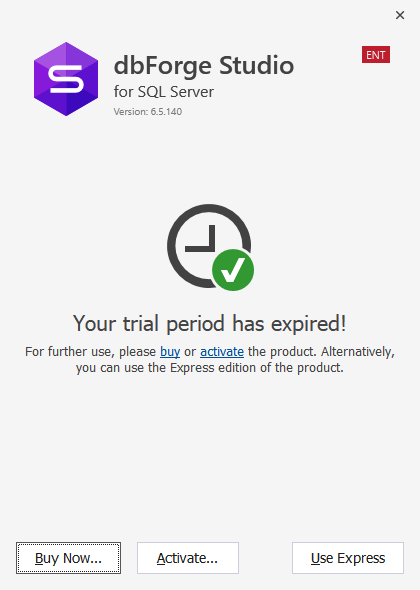
The Activation window opens. Copy your activation key from the e-mail that was sent to you after your purchase, and paste it into the edit box. The activation key looks like a long sequence of letters and digits.
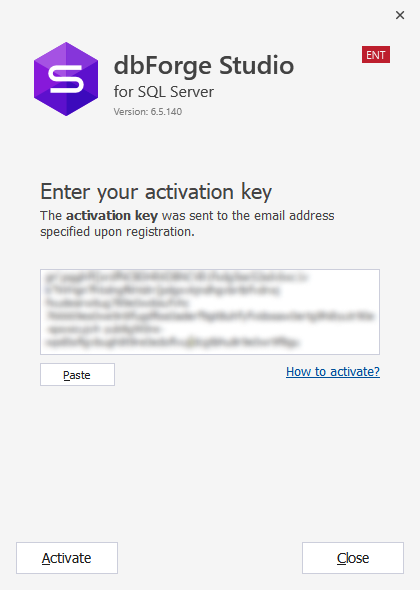
Note
If you do not see the e-mail with the activation key, check your Junk/ Spam/Bulk folders.
You can always retrieve your activation key at your Customer Portal page.
To complete the activation, click Activate.
Offline activation
Offline activation allows activating dbForge Studio for SQL Server right at the Devart website. This activation method helps to activate the product when the online activation fails.
To activate dbForge Studio for SQL Server offline:
On the Activation window, click Manual Activation. The activation window opens when online activation fails.
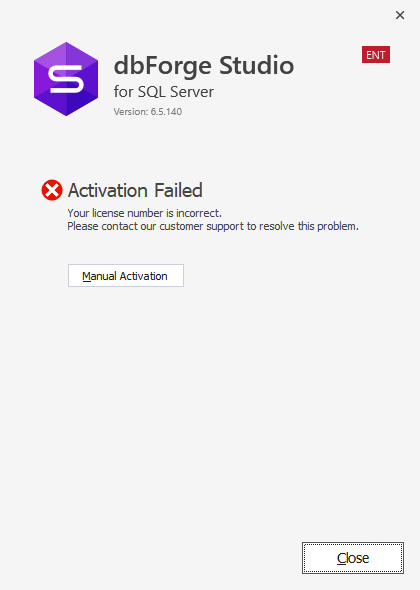
To copy the activation request text, click Copy to Clipboard.
-or-
To save the activation request text to a text file, click Save to File.
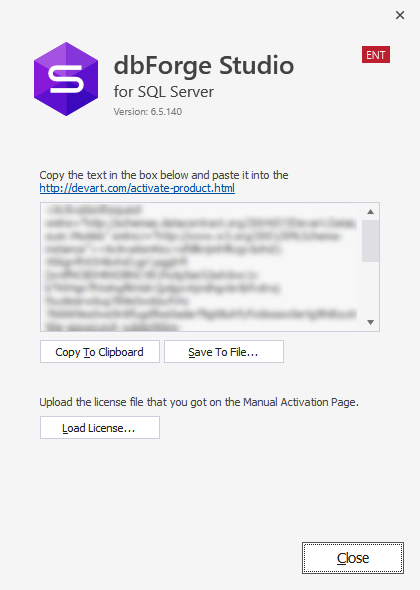
Open the Manual Product Activation page of the Devart website, paste the copied text in the text box, and then click Download license. The license file with the .lic extension is downloaded to your computer.
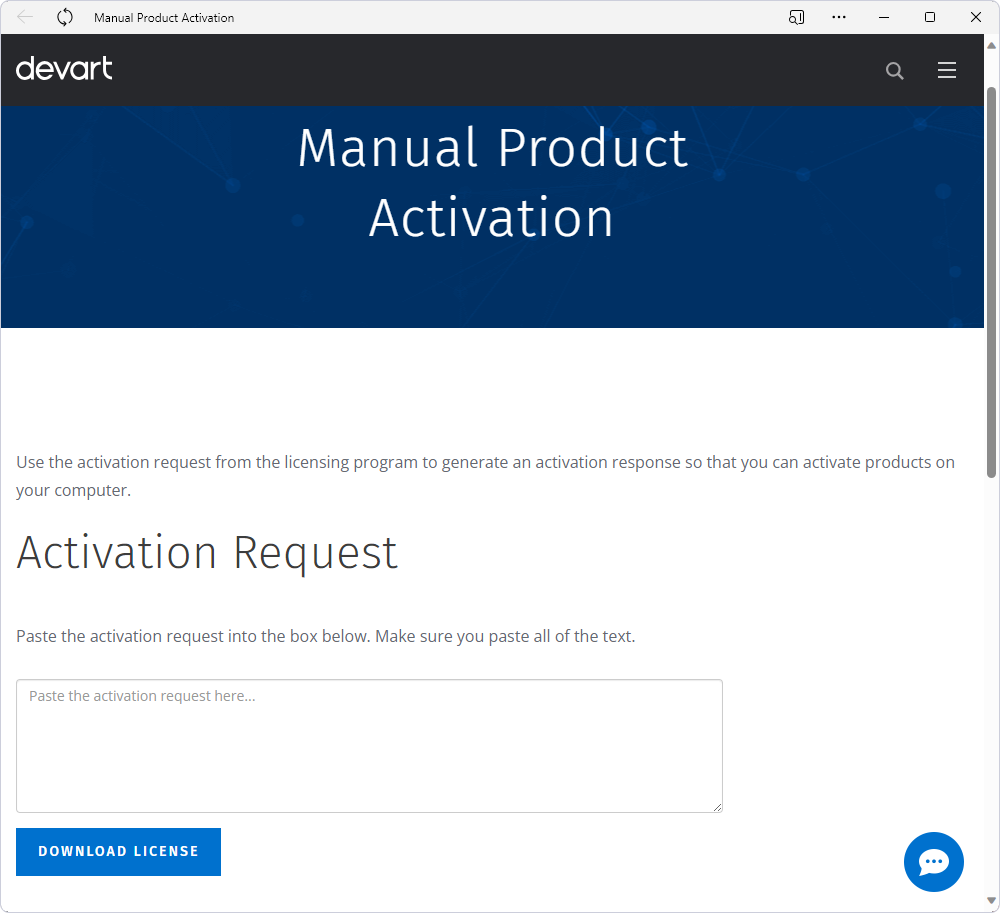
On the Activation window of dbForge Studio, click Load license, specify the location of the downloaded .lic file, and click Open.
Download dbForge Studio for SQL Server and try it absolutely free for 30 days!
Related Articles
Table script generation (dbForge Studio for SQL Server)
In order to create the table script, you may open the "Depends on" node for the procedure, choose all objects (tables), and choose the following command in the pop-up window which will appear: Generate Script As->Create->To New SQL Window. Once this ...dbForge Studio for MySQL activation
Unless activated, dbForge Studio for MySQL works on the trial basis for 30 days. When this time period expires, dbForge Studio for MySQL must be activated with the purchased activation key. dbForge Studio for MySQL can be activated online, offline ...SQL Complete activation
Unless activated, dbForge SQL Complete works on the trial basis for 30 days. When the trial expires, dbForge SQL Complete must be activated with a purchased activation key. Note To check the current status of your trial period or the status of your ...Limit of activations exceeded (dbForge)
The point is that when you change any hardware part of your computer or reinstall the OS or change a profile on your computer, your Hardware ID changes so the software considers it as an installation on an alternative computer. Virtual machine ...How to Connect to MySQL Server
In the second article of the series uncovering how to get started with MySQL, we talk about the ways of connecting to MySQL Server. You can connect to MySQL Server using MySQL Client, dbForge Studio for MySQL, and MySQL Workbench. In this article, we ...