Error: "Unsaved documents cannot be cut or copied to the clipboard from the miscellaneous files project" in SSMS
When attempting to copy text from the Find and Replace window in SQL Server Management Studio (SSMS), the following error message may appear:
"Unsaved documents cannot be cut or copied to the clipboard from the miscellaneous files project. You must save the unsaved document(s) before cutting or copying them."
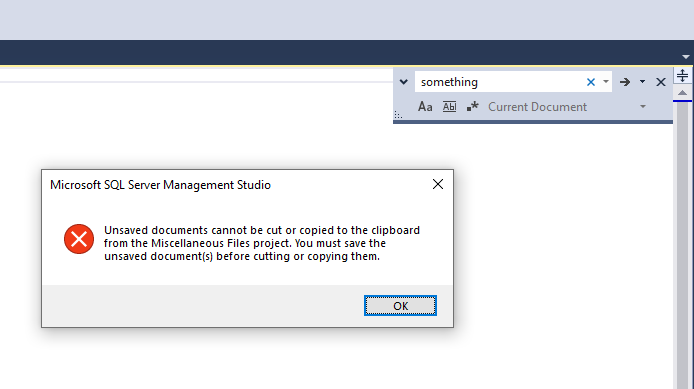
This behavior is known to occur in various SSMS versions, including recent builds available via SSMS 21 download. It is not related to the database or script content itself, but rather to how SSMS handles temporary (miscellaneous) files in the environment.
Cause
This issue is triggered when SSMS attempts to treat unsaved documents in its miscellaneous files project as editable objects. In such cases, copy and cut operations are blocked until the document is saved or the miscellaneous files setting is modified.
Workaround:
To resolve the issue and re-enable copy functionality from the Find and Replace window:
- Open the Tools menu and select Options.
- Navigate to Environment → Documents.
- Uncheck the box labeled: Show Miscellaneous files in Solution Explorer. (This setting prevents unsaved files from being tracked in Solution Explorer.)
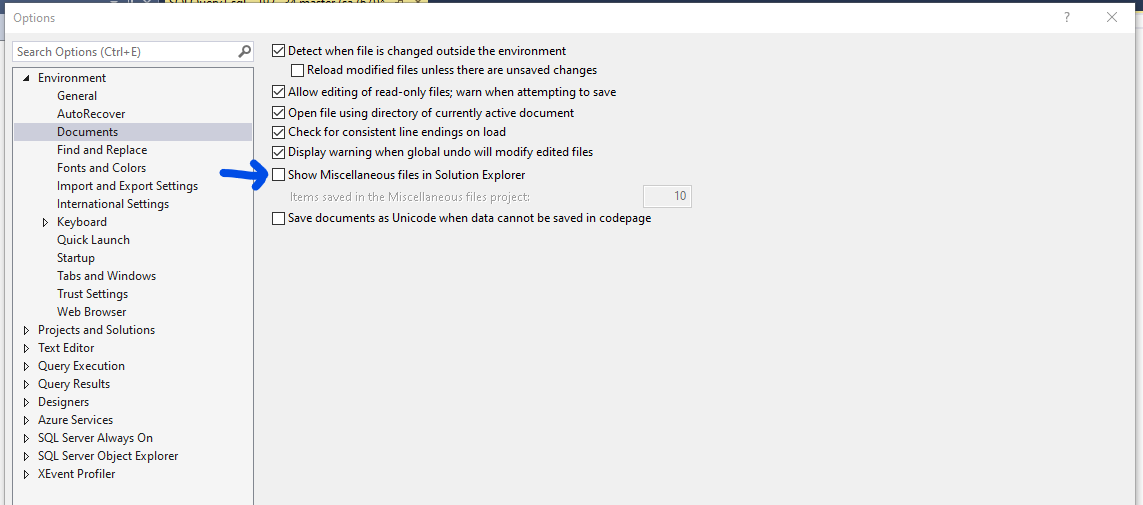
- Close and reopen SQL Server Management Studio.
After restarting SSMS, the error should no longer appear, and you will be able to copy text as expected.

Additional Notes
This issue has been observed across different SSMS builds and configurations. If the workaround does not apply or the behavior persists, consider verifying your installation:
- Ensure you're using the latest stable version of SSMS.
- Download the official version via the SSMS 21 download.
- For best results, use the official SSMS installer to avoid corrupted configurations or partial setups that may impact editor behavior.
Related Articles
How to Generate a "dump_crash" for SSMS, Including Add-in Tools
If SQL Server Management Studio (SSMS) crashes, it’s possible to configure your system to automatically generate a memory dump file. This file is essential for identifying issues related to both SSMS and integrated tools such as SQL Complete. This ...How to Enable Logging for SSMS Add-ins Without Built-in Logging
Logging is essential for diagnosing complex issues and capturing technical details that may not be immediately visible through the user interface. When troubleshooting failures or unexpected behavior in SSMS add-ins that do not provide built-in ..."Cannot obtain Oracle Client information from registry" Error
The error message "Cannot obtain Oracle Client information from registry" when working with Oracle typically indicates that either the Oracle Client is not installed on your system, or there is a mismatch in the bitness between your application and ...dbForge SQL Tools Missing After Installing or Updating SSMS
When launching SQL Server Management Studio (SSMS) for the first time after installing dbForge SQL Tools, a brief initialization process is expected. This typically takes 1–2 minutes depending on system performance. If the tools—such as SQL ...Resolving ORA-12705 Error
The ORA-12705 error, "Invalid or unknown NLS parameter value specified," typically arises when the NLS_LANG environment variable on your deployment server is configured with an invalid language, territory, or character set. This mismatch between the ...