How to Create a Dump File from Task Manager for SSMS and Integrated Add-ins
In cases where SSMS (SQL Server Management Studio) or any integrated add-ins freeze or stop responding, a dump file can be generated for debugging purposes. This applies to both SSMS and the following dbForge add-ins for SQL Server:
- dbForge SQL Complete
- dbForge Source Control for SQL Server
- dbForge Unit Test for SQL Server
- dbForge Index Manager for SQL Server
- dbForge Data Pump for SQL Server
- dbForge Search for SQL Server
- dbForge Monitor for SQL Server
Steps to Create a Dump File from Task Manager:
- Reproduce the Issue:
- Ensure the issue has occurred before creating the dump file (e.g., SSMS or an add-in has stopped responding but is still visible in Task Manager).
- Open Task Manager:
- Press Ctrl + Alt + Del and select Task Manager from the menu.
- Switch to the 'Details' Tab:
- In Task Manager, click on the Details tab to view the running processes.
- Select the SSMS Process:
- Find the ssms.exe process, which corresponds to SQL Server Management Studio.
- Create the Dump File:
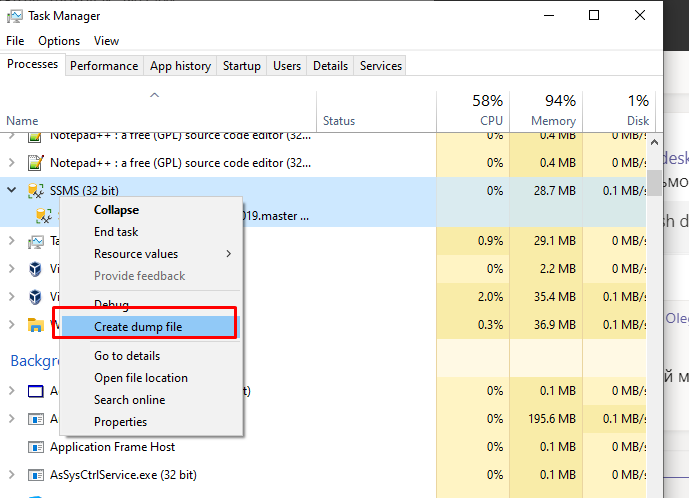
Right-click on ssms.exe and choose Create Dump File from the popup menu.
Example:
If you are using dbForge SQL Complete within SSMS and the application becomes unresponsive, follow the steps above to generate a dump file for ssms.exe. This file is useful for identifying the cause of the issue and can be shared with technical support.
Note: This method is compatible with SSMS versions 18, 19, 20, and 21.
Related Articles
How to Create a Dump File from Task Manager for Studios, Standalone Tools, and MiniTools
If you encounter issues with Studios, Standalone Tools, or MiniTools, you can generate a dump file using Task Manager for further troubleshooting. Follow these steps to create a dump file. Steps to Create a Dump File from Task Manager: Reproduce the ...How to Generate a "dump_crash" for SSMS, Including Add-in Tools
If SQL Server Management Studio (SSMS) crashes, it’s possible to configure your system to automatically generate a memory dump file. This file is essential for identifying issues related to both SSMS and integrated tools such as SQL Complete. This ...How to Automatically Create a Dump File on Crash for Studios, Standalone Tools, and MiniTools
If a crash occurs, you can configure the system to automatically create a dump file for debugging purposes. Follow the steps below to create the required registry keys for different products, such as dbForge Studio, Standalone Tools, and MiniTools. ...How to Enable Logging for SSMS Add-ins Without Built-in Logging
Logging is essential for diagnosing complex issues and capturing technical details that may not be immediately visible through the user interface. When troubleshooting failures or unexpected behavior in SSMS add-ins that do not provide built-in ...What is the difference between Standalone applications and Add-Ins?
dbForge offers a suite of powerful MiniTools designed to streamline database development and administration. These tools come in two primary forms: standalone applications and add-ins, each catering to distinct user needs and workflows. 1. dbForge ...