SQL Complete activation
Unless activated, dbForge SQL Complete works on the trial basis for 30 days. When the trial expires, dbForge SQL Complete must be activated with a purchased activation key.
Note
To check the current status of your trial period or the status of your license, go to the SQL Complete menu, point at Help and click About.
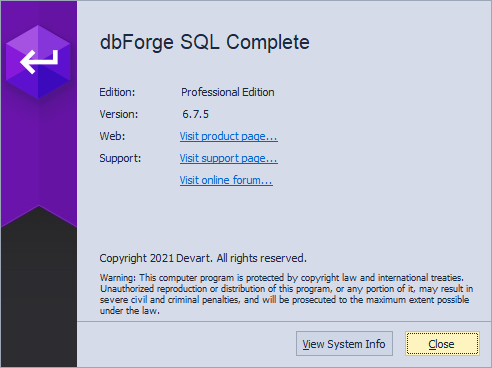
dbForge SQL Complete can be activated either online or offline.
Online activation
This activation method requires Internet connection.
To activate dbForge SQL Complete online:
1. On the SQL Complete menu, point at Help and click Activate Product. The Activation window opens. Copy your activation key from the e-mail that has been sent to you after your purchase, and paste it into the edit box. The activation key looks like a long sequence of letters and digits.
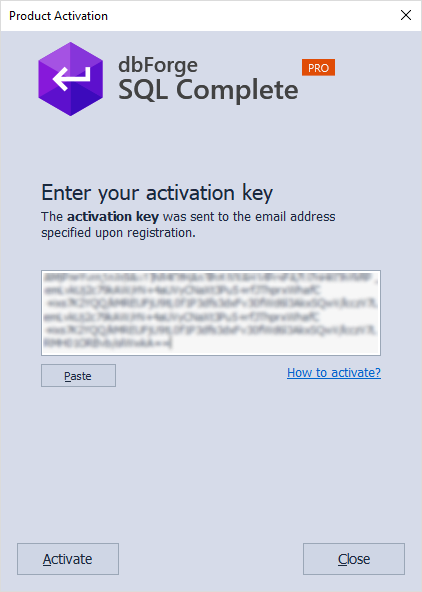
2. Click Activate.
Note
If you haven’t received the e-mail with the activation key, check your Junk/Spam/Bulk folders.
You can always retrieve your activation key at your Customer Portal page.
Offline activation
Offline activation allows activating dbForge SQL Complete from the Devart website. This activation method helps activating the product when online activation fails.
To activate dbForge SQL Complete offline:
1. In the Activation window, click Manual Activation.
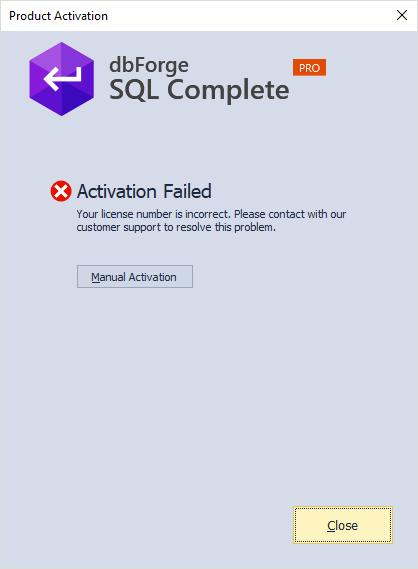
2. To copy the activation request text, Copy to Clipboard.
-or-
To save the activation request text to a text file, click Save to File.
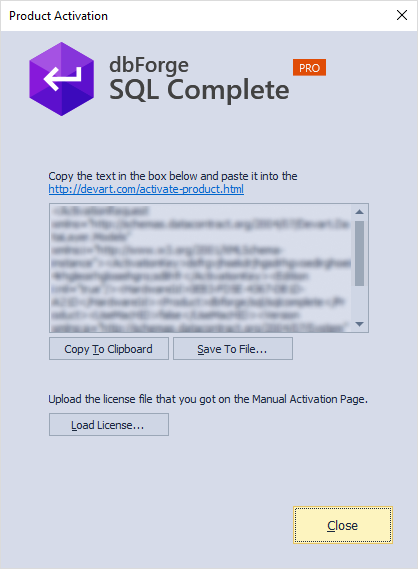
3. Open the Manual Product Activation page on the Devart website, paste the copied text in the text box, and click Download license. The license file with the .lic extension is downloaded to your computer.
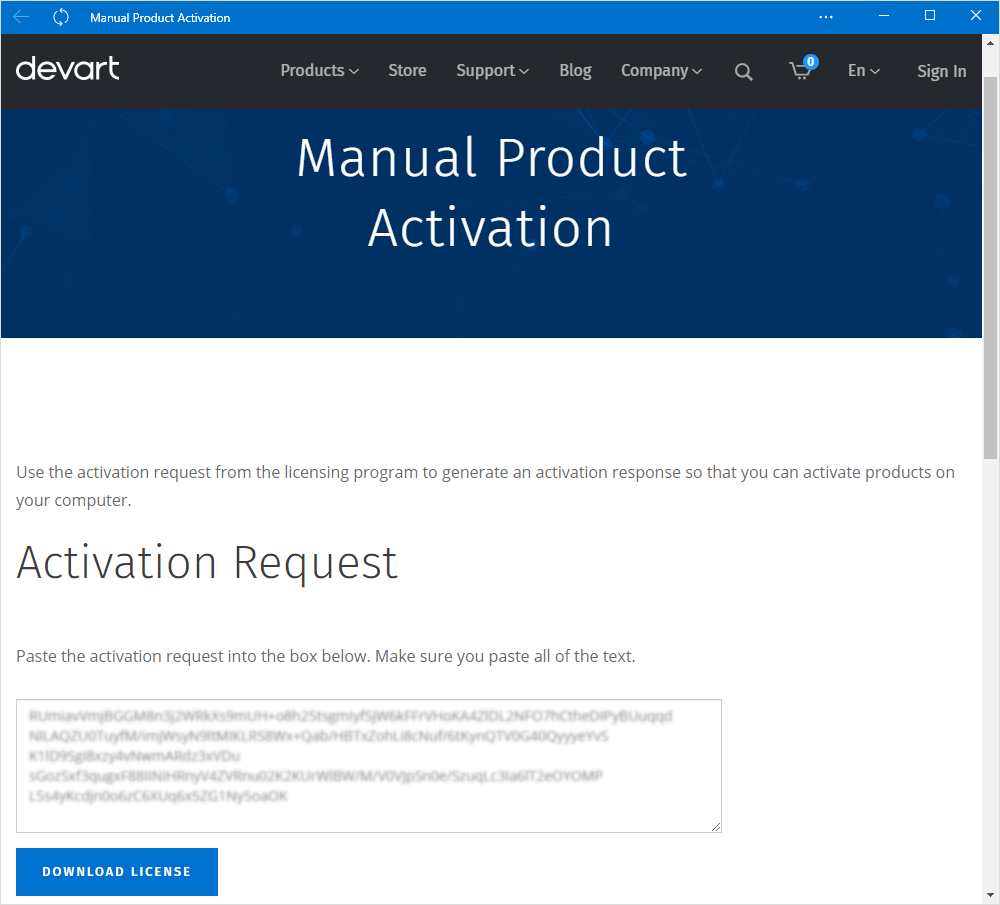
4. Return back to the Activation window of dbForge SQL Complete, click Load license, specify the location of the downloaded .lic file, and then click Open.
Activation via the command line
It is possible to activate SQL Complete using the command line:
1. Open Command Prompt.
2. Navigate to the folder where the executable file is located.
3. Run a command with the following syntax:
sqlcomplete.com /activate /key:
Note
You need to enter your activation key after the colon symbol.
In case of successful installation, you will see the following:
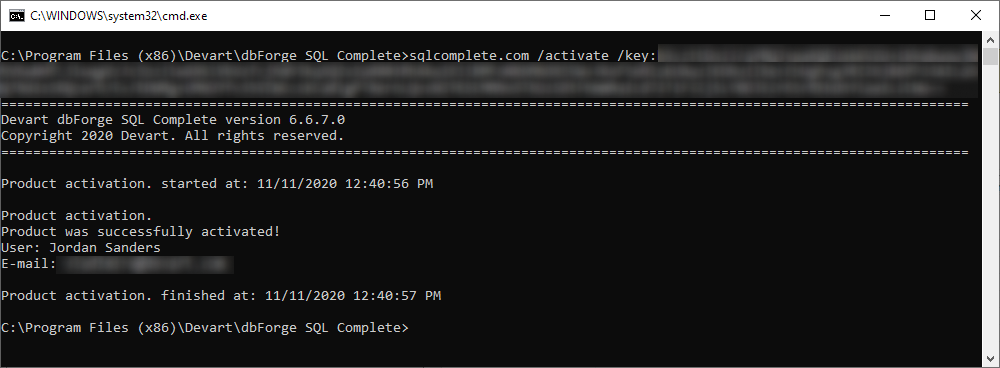
Note
To learn how to activate and use SQL Complete Express Edition, see How to activate and use SQL Complete Express.
Related Articles
SQL Complete tabs (SSMS)
You may change settings for your tabs layout using these settings: In case you need to create custom tab names, please use this tab: You may find more information with tutorials in our documentation: ...dbForge Studio for SQL Server activation
Unless activated, dbForge Studio for SQL Server works on the trial basis for 30 days. When this time period expires, dbForge Studio for SQL Server must be activated with the purchased activation key. dbForge Studio for SQL Server can be activated ...How to Enable Logging for SQL Complete
Logging is required to capture detailed information about failures and issues in the program. If reproducing or diagnosing a problem is difficult, logging helps in performing a deeper investigation. This guide applies to the following product: ...dbForge Studio for MySQL activation
Unless activated, dbForge Studio for MySQL works on the trial basis for 30 days. When this time period expires, dbForge Studio for MySQL must be activated with the purchased activation key. dbForge Studio for MySQL can be activated online, offline ...dbForge SQL Tools Missing After Installing or Updating SSMS
If dbForge SQL Tools Are Missing After Installing or Updating SQL Server Management Studio (SSMS) Please note that dbForge SQL Tools integrate only with the version of SSMS already installed on your PC. Therefore, if you have updated or installed a ...