Tableau cannot get quest tables and colums with ODBC Drivers
Tableau cannot get quest tables and
colums with ODBC Drivers
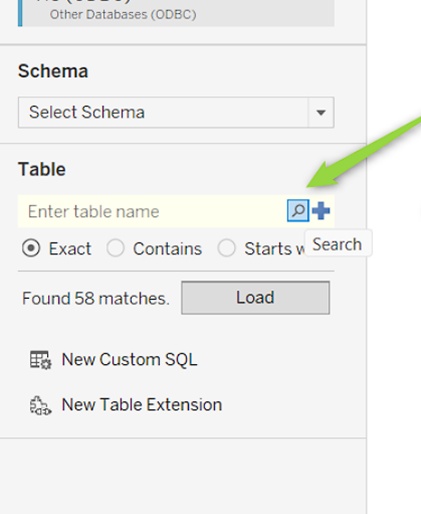
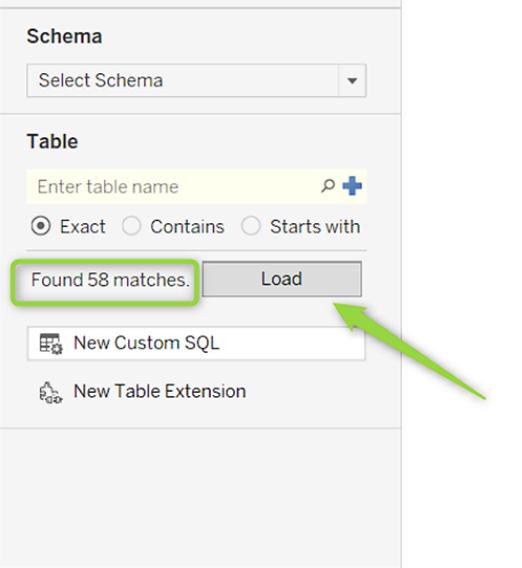
In Tablеau, after selecting an ODBC source, to obtain a list of tables available to the driver and work with them, use the following button:
Next, load the
list of tables by clicking on the following button:
Related Articles
Using ODBC Drivers with Power BI Online
Power BI Online supports working with ODBC drivers, but to ensure proper functionality—especially for scheduled data refresh—you need to configure the setup correctly. Make sure the Power BI Data Gateway is installed on the same computer where the ...ODBC Drivers: Recommendations for Working with MS Access
When connecting to external ODBC data sources in Microsoft Access, it’s important to understand the performance differences between pass-through queries and linked tables. Pass-Through Queries Pass-through queries execute on the server, returning ...How to Configure Devart ODBC Drivers for Optimal Performance
To ensure optimal performance when using Devart ODBC drivers, it's recommended to fine-tune several key parameters: Connection Timeout — Set an appropriate timeout to avoid long waits on unresponsive connections. Data Fetching Size — Adjust the ...What SQL Syntax Can Be Used with Devart ODBC Drivers?
Devart ODBC Drivers internally rely on the SQLite engine to execute SQL queries. This means that all SQL statements executed through the driver must conform to the SQLite SQL dialect. The SQLite engine supports a wide range of SQL features including: ...How to Set Up Devart ODBC Drivers for OAuth Authorization in Cloud Services
To connect to cloud databases like HubSpot, Zoho, or Salesforce using OAuth authorization, follow these general steps: 1. Register an Application Start by registering your application in the cloud service you're connecting to (e.g., HubSpot, Zoho, or ...